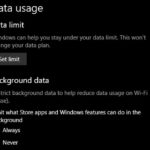Desktop icons are too big in windows 10 – methods to reduce them?
Almost everyone has had a problem with the desktop icons becoming too big on their windows laptops. The larger than normal windows icons are uncomfortable to use. This is due to the fact that they take up too much space on the screen. Majority of icon will be missing from the main screen because they are hidden from view by the huge icons. Unless you have an eye problem, the larger desktop icons are really an eye sore.
This problem is usually caused by you pressing a combination of keys on the computer. Your domestic animal might also be a culprit. The cat is notorious for this; they love the warmth of the keyboard especially on laptop computers.
Here are the ways/ methods to reduce the size of desktop icons in windows computers:
1. Right click anywhere on your desktop
this will bring a drop down list containing various shortcuts. Depending on your computer and programs you have installed, you will get a different list from the one shown. However, there are usually standard icons that cannot miss, among them “view”, “sort by”, “refresh”.
2. Click on “View”
scroll down to view. Depending on your computer, it may be further down the list. Click it or hover over it for a few milliseconds. This will open up another list.
3. Click on the icon size you want-
another dropdown list will appear showing the icon sizes available. These are “large icons”, “medium icons” and “small icons”. Choose the icon size that you are comfortable using. Choose “small icons” if u want smaller icons or “medium icons” according to your preference.
These are the steps to reduce desktop icons that are too big in windows 10. If you want to further customize the size of icons on your desktop you can hold the “control” button, then scroll using the middle mouse button to reduce or increase the size of icons on your computer to the appearance you want.
On a laptop computer with a trackpad you will need to hold down “ctrl” button then using two fingers move up or down to reduce or increase the sizes of the icons on windows computer.
You can also check out: How to fix rotated desktop icons problem on windows 10.