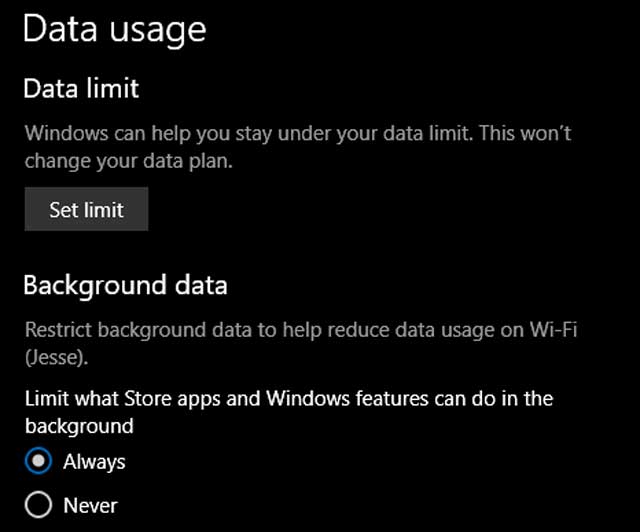There are situations when you usually want to save data while browsing or using your windows 10 computer. This can be the time when you are about to hit your allocated quota. Another reason is when your internet connection is slow and you want to allocate all connections to browsing only. In this article we are looking at how to limit data consumption in any windows 10 computer.
See Also: Best Intel Core i5 laptops.
Here are the best tips and tricks to save your data consumption in windows 10 operating system:
Method 1: Background Apps Should Be Switched Off
Some background apps usually take up a lot of data when they run automatically. Groove music app and mail sometimes take up a lot of data as they fetch information over the internet. You should limit the number of apps that run in the background to save your mbs. “settings” – “privacy” – “background apps” then toggle off apps that you don’t want running when you are not using them.
Method 2: Turn on metered Connection
This should be the first step you should take when you want to reduce the amount of data that your windows 10 consumes. This will stop windows 10 automatically updating therefore taking your precious dat. Turning on metered connection will also stop apps from updating. Follow these steps to turn metered connection on; “start” – “settings” – “network and settings” – “Wi-Fi” – “advanced options” then toggle “set as metered connection” on.
Method 3: disable “PC Syncing”
With this option you always get the continuity of using apps, browsers and documents. For example, you can continue editing a document on another pc or even mobile phone when this option is turned on.
However, if you don’t require this feature you can always turn it off. This can be achieved by “Settings” – “Accounts” – “Sync your settings and turn Sync settings off.”
Method 4: Disable Images in Chrome
Sometimes you are not just interested in seeing images over the internet. This can be when you are browsing forums such as Quora and Reddit.
In chrome you can turn of images by first clicking the “hamburger” menu. you should then navigate to “Settings” scroll and “show advanced settings” then to “privacy” – “content settings” – “images” – “do not show images”
Method 5: Live Tiles Should be Turned Off
At first the live tiles seem interesting to have, but if you have limited data you should disable it to save a few mbs.
The live tiles usually fetch feeds from Facebook, twitter, weather and mail. Right click on the “Tile” you want to deactivate then select go to “More” then “Turn live tile off”